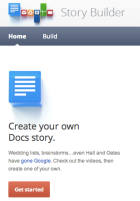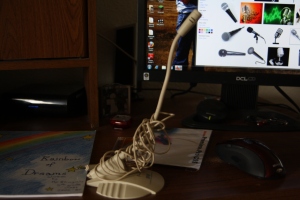An Interactive Picture: thinglink.com
Thinglink is a free website that allows you to upload images and then make them interactive. Comments can be added, video links can be added, and this can be either collaboratively or purely for viewing sake.
The images can then be embedded on your class website.
I have used it for posting a picture to my class on our website. The class then had to click on the picture and write a comment on a specific location. The students enjoyed it and it was interactive.
No more Youtube ads?
There are so many good movie clips available to teachers on youtube. On this website I have mentioned a number of them (flocabulary, schoolhouse rock, khan academy). So what can you, as a teacher, do to show youtube videos without all the ads on the side? or what if you want to show a portion of a clip without showing the entire youtube clip?
Well, as always, here’s a free resource for you.
It’s called: SPLICD.
Splicd is a very easy-to-use. All you have to do is copy your youtube url and decide the seconds you wish to play. Then you can easily share your video with others or on your class website.
Here is an example of using SPLICD for the Youtube video: It’s too Late to Apologize: A Declaration. Example.
Supplemental Material?
 Are you in need of supplemental material for your lesson? Are you teaching on insects, comets, or the cold war and you need to find educational videos, links, or documents on your topic? Then this website may help you a lot. It’s called Neok12. Why is Neok12 great?
Are you in need of supplemental material for your lesson? Are you teaching on insects, comets, or the cold war and you need to find educational videos, links, or documents on your topic? Then this website may help you a lot. It’s called Neok12. Why is Neok12 great?
- It’s free
- It has a lot of resources on tons of educational topics
- It lists links according to specific educational topics, which makes it easy to navigate.
- It provides educational games, videos, and lessons for students of all ages.
- The videos provided have been watched and reviewed by educators – so they are sure to have appropriate information and educational quality.
- Teachers can create accounts to allow space for students to store presentations they have made through neok12.
 Another website to view for supplemental material is called WatchKnow. WatchKnow was created for the purpose of education. The videos have been reviewed for educational purposes. There is a detailed description of what each video is about, which will help you decide whether it covers the content you need or not. There is also an age range guess and a reviewed area. WatchKnow was ranked in the top 25 websites of 2010.
Another website to view for supplemental material is called WatchKnow. WatchKnow was created for the purpose of education. The videos have been reviewed for educational purposes. There is a detailed description of what each video is about, which will help you decide whether it covers the content you need or not. There is also an age range guess and a reviewed area. WatchKnow was ranked in the top 25 websites of 2010.
Fun is now free and easy
I’ve been looking for a site like this for quite some time. A site that allows for students to be creative and play with media, yet also be an educational tool. I was looking for a site where students could learn the basics of animation and movie editing, and have fun while doing it.
I finally found it in the website: Kerpoof!
I tested it with my students today and they told me the pros and cons…
First the Pros:
- The basic components (which is more than enough) are free.
- It’s all web-based – so no download necessary
- Animation editing is very fun and there are a lot of options/variety
- Cool that the user can earn ‘gold coins’ to spend at the kerpoof store to buy new items (paint brushes, accessories, video props…).
- A variety of activities including creating a story, spelling pictures, creating movies, and creating pictures.
- Easy to transfer pictures to the computer.
- Students said they liked drawing, coloring, and editing pictures much more on Kerpoof than paint.
- As a teacher – I was able to set up an account for myself – and then a group for my students to work under. I made a username and password for each – and it was really easy!
Cons:
- It can be a little difficult to navigate and figure out at first.
- There are items which you can’t buy unless you are a member – that costs money unfortunately.
- There are some limitations – like you can construct your own character, but you can’t use that character in the animation.
We had such a great time using creativity today. The students all showed me their projects they were working on. Many are going home and continuing to work on their projects. The website also tells what standards can be met, and the site provides lesson plans for teachers to use Kerpoof.
This website looks like something I must use in the future.
Symbaloo
 Have you ever wanted all of your links in one place? Does it ever seem overwhelming how many different websites you need to remember or visit?
Have you ever wanted all of your links in one place? Does it ever seem overwhelming how many different websites you need to remember or visit?
Symbaloo may be the place for you. This website is very sleek looking. It allows for you to personalize your own page with all the links you will ever need. It also allows for you to title the links, change the icons, and embed videos.
Why is this great for education? It’s great because:
- It’s free.
- It allows for students to visit one page to check out all the links.
- It provides a safe place for parents to send their students to play educational games, or discover other activities.
- It can be placed as the homepage on school computers, so that students can just click on links to get to where they need to go.
- Teachers could input research websites that are trustworthy – so students don’t have to be so overwhelmed when searching for sites to cite.
- Teacher’s could upload student work and place the student’s face as the icon.
It’s not an airline… it’s a website.
TED. Technology. Entertainment. Design.
If you’re like me – you’re always looking for something to inspire you or entertain you while you are working out, or driving to work. This website is perfect for that. There are hundreds of inspiring talks about technology, entertainment, education, and design at your fingertips. TED is a free website with easy-to-download talks.
 I shared one of the talks in an earlier blog post about the Sixth Sense Technology. I also shared a blog post on The Khan Academy. If you didn’t get a chance to watch either of those films – I would take a look at them. They are both incredibly intriguing.
I shared one of the talks in an earlier blog post about the Sixth Sense Technology. I also shared a blog post on The Khan Academy. If you didn’t get a chance to watch either of those films – I would take a look at them. They are both incredibly intriguing.
That being said, there are numerous talks that apply to education. I watched one today by a 4th grade teacher, John Hunter, who created a World Peace Game that encourages students to think creatively and problem solve real world conflicts and disasters. Watch this if you get a chance.
Another excellent educational TED video was on Dan Meyer – a highschool math teacher. In his talk he breaks apart math problems and shows the flaws in our textbooks. He also highlights the skills students do need to learn to be successful – and how to make math class engaging to students. This is a great video if you are looking for new inspiration and insight into preparing for math lessons.
In this talk Conrad Wolfram discusses the major components of math. What is math? What should be taught? He talks about the dangers of emphasizing too much computation. He believes that in our modern time computers can do the computation, therefore education should be focusing on other aspects of math curriculum.
To download a TED talk:
1. Go to the TED talk you want to download
2. Click on the download tab under the talk
3. Right click on the type of download you want (sometimes there are options audio/video – mp4
4. Click “Save Target AS” and save your download – VOILA – it’s done.
Podcasting
 One of the fun activities our students loved being a part of this year was podcasting. We decided, as a summative assessment, students would choose an artifact during any time in history and present how that artifact was used to change history and how that artifact changed their personal lives. Before we got any further in the lesson it was so important for the students to understand what a podcast sounds like. So we played for them a number of free podcasts from itunes. Some of our favorites were from HowStuffWorks and What you Missed in History Class. These helped the students understand what their scripts may need to look like and the noises or music they could use to help create their podcasts.
One of the fun activities our students loved being a part of this year was podcasting. We decided, as a summative assessment, students would choose an artifact during any time in history and present how that artifact was used to change history and how that artifact changed their personal lives. Before we got any further in the lesson it was so important for the students to understand what a podcast sounds like. So we played for them a number of free podcasts from itunes. Some of our favorites were from HowStuffWorks and What you Missed in History Class. These helped the students understand what their scripts may need to look like and the noises or music they could use to help create their podcasts.
These “podcasts” were not published on the internet -although there are numerous websites that will allow for you to do that – but they were placed on our school’s network folder so that every grade had the opportunity to listen to some of them.
What do you need to do this?
Audacity is free audio editing software. It is open-source – and I have found that this program is great for mixing music or sounds with the audio recorded from the students.
The only odd thing about Audacity – the reason why it’s free – is you need to download an extra file called a lame encoder – in order to create mp3s instead of .wavs. This is really easy – it’s just an extra step. So after you download audacity click on this link to see how to download the lame encoder – then you can export mp3s.
Gimpy
The last two years I have taught a media club for my students after school. I always start with Gimp. Gimp has so many incredible capabilities. Funny enough – I grew up using Gimp – so when I wanted to start this media club I knew immediately that this was the software I needed. GIMP is open-sourced – which means it is free and everyone in the world can use it.
There are a number of things you can do on GIMP:
- Edit pictures
- Create pictures
- Design signs or word art
- Personal Favorite: Create animations – because GIMP has layers – I have found this to capture student interest.
You can access GIMP by clicking here.
Unfortunately GIMP is not web-based – which means that you would have to talk to your district about getting it installed on the computers. It’s not large software though – and it is open-source. This is great because students can practice the skills they learn at home.